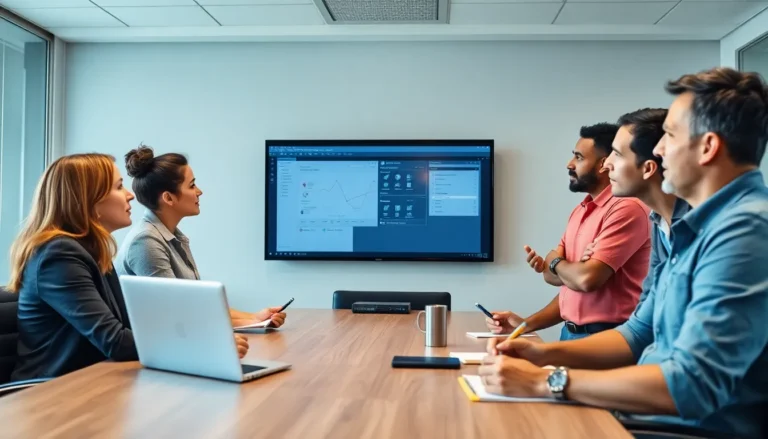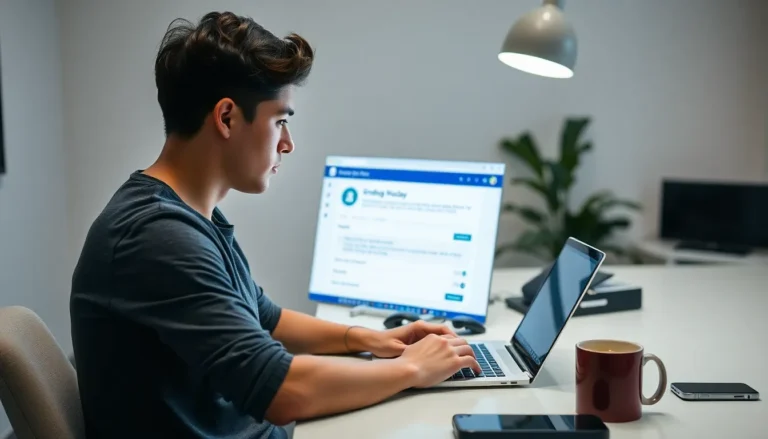Table of Contents
ToggleCreating a table of contents in Google Docs might sound like a task only a librarian would love, but it’s actually a game-changer for anyone looking to organize their thoughts. Imagine your readers sailing smoothly through your document, effortlessly skipping to the juicy bits without getting lost in the sea of text. Sounds like magic, right? Well, it’s not—it’s just a well-crafted table of contents.
Understanding The Importance Of A Table Of Contents
A table of contents (TOC) serves as a roadmap for readers, enabling them to understand the document’s structure. By clearly outlining sections and subsections, it highlights key topics. This organization helps readers locate specific information quickly, enhancing their overall experience.
Navigation becomes effortless with a TOC, especially in lengthy documents. Readers appreciate being able to jump to sections of interest without scrolling through pages. A well-constructed TOC not only saves time but also keeps readers engaged.
Utilizing a TOC benefits writers too. It encourages clarity in writing, providing a clear framework for the content. Writers can ensure all significant points are covered, which supports logical flow.
Accessibility plays a crucial role in documents shared among teams or in educational settings. A TOC adds professionalism, demonstrating attention to detail. This element can elevate the perceived quality of the document, increasing the likelihood of it being shared.
Incorporating a TOC reduces confusion, particularly in complex subjects. Readers can preview the material they will encounter, making informed decisions about what to read. A TOC creates a sense of order that complements the text.
Importantly, creating a TOC in Google Docs involves straightforward steps, making it easy for anyone to implement. Functions provided by Google Docs automatically update as changes are made, keeping the TOC current. Consistent updates ensure that no information becomes outdated, promoting accuracy in representation.
Ultimately, a table of contents is essential for effective communication in written documents. Its presence signifies clarity and professionalism, benefitting both authors and readers alike.
Getting Started With Google Docs
Starting with Google Docs is simple and user-friendly. This platform provides essential tools for document creation and organization.
Creating A New Document
To create a new document, navigate to Google Docs. Click on the + button that reads “Blank” to open a fresh document. Users can also select from various templates available that cater to specific needs. Once the document opens, titles can be easily added by clicking on the “Untitled document” text at the top. Customizing the document with headings and subheadings sets the stage for effective organization. When using these elements, they become critical for building a comprehensive table of contents later on.
Accessing The Menu Options
Accessing menu options in Google Docs enhances functionality. The menu bar is located at the top of the document. Clicking on “File,” “Edit,” and “Insert” reveals various features available. Users can explore “Format” to adjust text settings and “Tools” for spell check options. Specific tasks like adding images or tables originate from the “Insert” menu. Familiarity with these options streamlines the document creation process, leading to a more efficient and organized workspace.
Formatting Your Document For A Table Of Contents
Formatting a document properly is vital for a table of contents to function effectively. Correct formatting makes sections recognizable, which facilitates easy navigation for readers.
Using Headings Effectively
Effective use of headings is crucial. Utilizing headings and subheadings not only organizes the content but also defines the structure clearly. Google Docs offers multiple heading styles. Heading 1, for instance, functions well for main sections, while Heading 2 serves subsections. Readers benefit from this hierarchy as it illustrates the document’s flow. It’s advisable to consistently apply these headings throughout the text. Doing so ensures that the TOC accurately reflects the document’s content.
Adjusting Styles And Formatting
Adjusting styles enhances the visual appeal and clarity. Google Docs enables users to customize heading styles, allowing them to change font size, color, and style easily. It’s essential to apply these adjustments uniformly across sections. Uniform headers ensure consistency and professionalism. Applying bold or italic styles can emphasize critical points within headings. Additionally, using spacing effectively between headings can improve readability. Readers appreciate a well-formatted document, which guides their navigation through the content seamlessly.
Inserting A Table Of Contents
Inserting a table of contents in Google Docs enhances document navigability. It allows readers to quickly locate key sections and subsections efficiently.
Step-By-Step Guide
- Position the cursor where the TOC should appear.
- Access the “Insert” menu from the toolbar.
- Select “Table of contents” from the dropdown options.
- Choose between the linked or plain format.
- Click on your selection to insert the TOC into the document.
- Update the table of contents as content changes by clicking the TOC and selecting the refresh icon.
Following these steps creates an interactive navigational tool for lengthy documents, facilitating easy access to information.
Customizing The Table Of Contents
Customization of the table of contents enhances its functionality. Users can change the formatting by adjusting font styles or sizes for a personalized look.
Headings can be modified directly from the document to reflect preferred styles. Google Docs allows updates automatically upon making changes to headings.
To deliver more clarity, adjusting the spacing or adding indentation improves readability. Consider using different styles for chapter titles and subheadings, making the TOC visually organized.
Updating The Table Of Contents
Updating a table of contents in Google Docs is essential for maintaining accuracy. The process is streamlined, allowing users to ensure their TOC reflects the current document structure.
Automatic Updates
Google Docs offers automatic updates to the table of contents as changes occur. When text edits or reorganizations happen, the TOC dynamically adjusts to these modifications. Users should remember to refresh the TOC to see the latest changes by clicking on it and selecting the refresh icon. This function saves time and ensures the TOC remains useful throughout the writing process. Automatic updates reinforce the connection between the content and the TOC, enhancing navigation for readers.
Manual Updates
Manual updates may be necessary in certain situations. When specific formatting changes or new sections are added, users can directly edit the TOC. Clicking on the TOC and choosing the option for updates allows for precise control over its appearance. In instances where a section title or heading changes, users need to ensure the TOC reflects this alteration. Manual updates facilitate customization when automatic updates do not capture every nuance. Keeping the TOC up-to-date through these methods enhances clarity for both writers and readers.
Common Issues And Troubleshooting
Issues can arise when creating or using a table of contents in Google Docs. One common problem involves headings not appearing in the TOC. Ensure that proper heading styles are applied to all relevant sections. Users often overlook this step, causing the TOC to display incomplete or missing information.
Another issue includes the TOC not updating automatically. While Google Docs typically refreshes the TOC, users might need to refresh it manually to reflect recent changes. A simple click on the TOC and selecting “Update table of contents” resolves this problem.
Incorrect formatting in the TOC also creates confusion. If heading font styles differ within a document, this inconsistency might not translate well into the TOC. Maintaining uniform styles for headings promotes clarity and coherence in the final document.
Users sometimes experience difficulties with the document structure. Subsections might not appear indented or organized as intended. To fix this, review the heading levels and ensure that they’re structured correctly. Headings should follow a logical hierarchy, which makes navigation easier for readers.
Occasionally, customization options may not function as intended. Users might struggle to change font sizes, styles, or spacing in the TOC. Restarting the document or reapplying the TOC formatting often resolves these issues.
Lastly, users might encounter a TOC with excessive whitespace or poor alignment. Proper formatting settings, like line spacing and margins, can eliminate this problem and improve overall appearance. Adjusting these settings often results in a cleaner, more professional-looking TOC.
Creating a table of contents in Google Docs elevates the quality of any document. It not only enhances organization but also significantly improves the reader’s experience. With just a few simple steps users can create a TOC that serves as an interactive guide through lengthy texts.
By properly formatting headings and utilizing Google Docs’ automatic updating feature users can ensure their TOC remains accurate and relevant. This attention to detail reflects professionalism and clarity in writing.
Whether for collaborative projects or personal use a well-structured TOC can make all the difference in how information is presented and consumed. Embracing this tool is a smart move for anyone looking to enhance their document’s effectiveness.