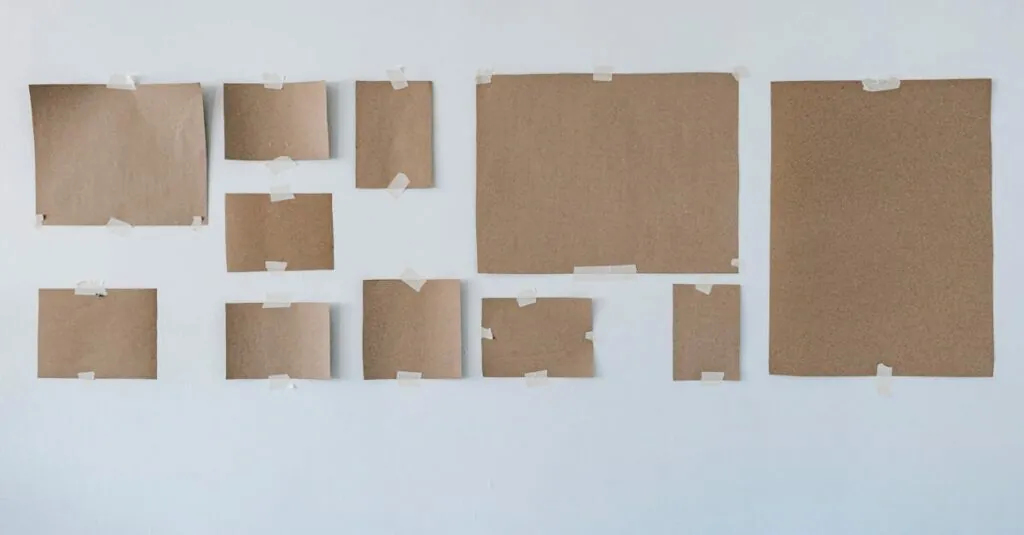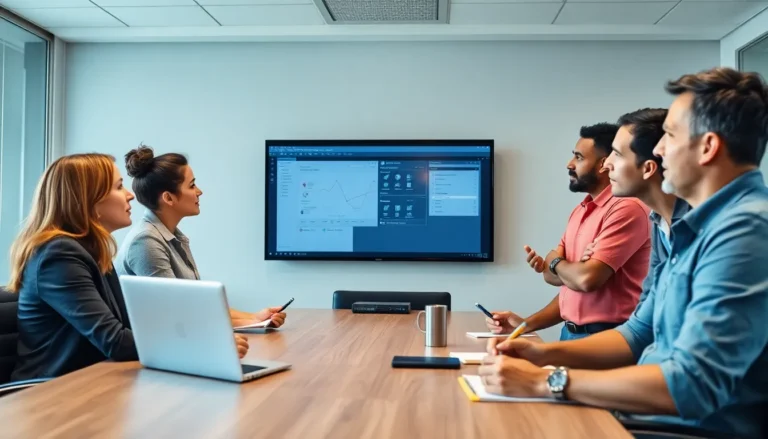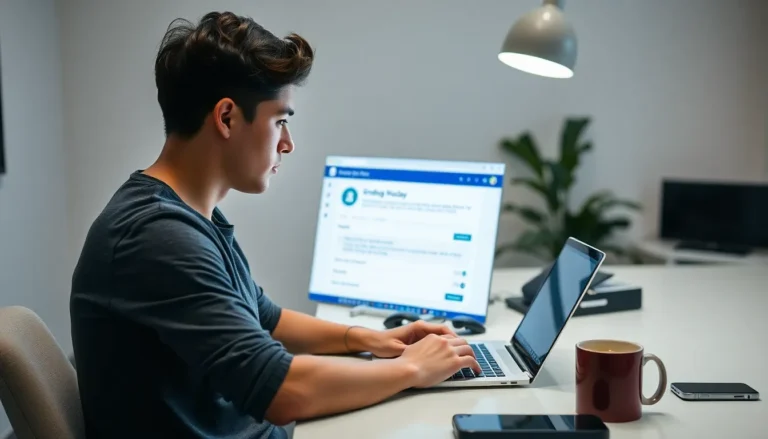Table of Contents
ToggleEver found yourself wrestling with text that just won’t play nice in Google Docs? You know the struggle—pasting a beautifully crafted paragraph only to have it morph into a chaotic jumble of fonts and colors. Enter the magical world of “paste without formatting.” This nifty feature is like a superhero for your text, swooping in to save the day by stripping away all the unnecessary fluff.
But what does it really mean to paste without formatting? It’s not just a fancy term; it’s the secret weapon for anyone looking to maintain a clean, professional look in their documents. By using this option, you can ensure that your text matches the style of your document, making you look like a formatting pro. Let’s dive into the details and discover how this simple trick can transform your Google Docs experience.
Understanding Paste Without Formatting
The “paste without formatting” feature helps writers maintain consistency in style across their documents. This tool serves to remove any unwanted styles from pasted content, ensuring a seamless transition of text.
Definition of Paste Without Formatting
Paste without formatting refers to the action of inserting text into a document without any of its original styles or formatting. Text retains only the basic characteristics, like plain text, which eliminates font changes, colors, or hyperlinks. This process simplifies the editing stage, allowing users to focus solely on the content without distractions from formatting elements.
Importance in Google Docs
Importance of paste without formatting lies in its ability to enhance document clarity. This feature streamlines the insertion of text from various sources, preserving the original document’s aesthetic and identity. Maintaining a consistent format contributes to a polished appearance, which supports professional presentations. Users often rely on this feature to streamline their workflow and reduce formatting errors, leading to smoother collaboration and editing processes.
How to Use Paste Without Formatting
Utilizing the “paste without formatting” feature in Google Docs ensures cleaner text integration. This function allows users to maintain a consistent document style without unwanted formatting.
Keyboard Shortcuts for Mac and Windows
Using keyboard shortcuts simplifies the process. For Windows, press Ctrl + Shift + V after copying text. On a Mac, the shortcut is Command + Shift + V. These commands instantly paste text without formatting, helping users save time and avoid formatting challenges.
Step-by-Step Instructions
Follow these steps to use the feature effectively. First, copy the desired text from any source. Next, open your Google Docs document. Click where you want to paste the text. Then, either use the keyboard shortcuts mentioned or select Edit from the menu, followed by Paste without formatting. This method ensures only plain text appears, making it easier to blend into existing content.
Benefits of Using Paste Without Formatting
Using the “paste without formatting” feature enhances document integrity and usability. This option effectively strips away distracting styles from copied text, ensuring a seamless integration into existing content.
Maintaining Document Consistency
Consistency within a document promotes professionalism and coherence. By removing any inherent formatting when text is pasted, users avoid clashes between different styles. This uniformity benefits collaborative efforts, as everyone involved can adhere to a shared format. Viewers perceive a cleaner overall appearance, making it easier to follow the text flow. The feature also makes adjusting headings, lists, and spacing less complicated, allowing writers to maintain a singular aesthetic throughout the document. Strong adherence to formatting standards stems from this simple action, benefiting both authors and readers.
Enhancing Readability
Clear readability is essential for effective communication in documents. Pasting without formatting limits visual distractions, allowing readers to focus on the content rather than various styles. When text appears in a uniform font and size, absorption of information becomes effortless. This method supports smoother transitions between paragraph structures, and users can better emphasize key points without overpowering elements. Removing unwanted formatting leads to streamlined presentations, enhancing overall comprehension. The feature encourages precise editing, catering to the needs of diverse audiences while improving visual clarity.
Common Issues and Solutions
Google Docs users frequently encounter issues related to formatting after pasting text. These problems can disrupt document aesthetics, making the need for solutions essential.
Formatting Errors After Pasting
Formatting errors can manifest as inconsistent fonts, unexpected colors, or altered text sizes. Such variations often stem from copied text retaining styles from original sources. Inconsistent formatting distracts readers and detracts from the message. Maintaining a uniform appearance enhances professionalism. Utilizing the “paste without formatting” feature effectively eliminates these errors by stripping unwanted styles. This guarantees that only plain text remains, allowing seamless integration into existing content.
Troubleshooting Tips
To troubleshoot formatting issues, users can take several steps. First, ensure that the “paste without formatting” feature is employed correctly, whether using keyboard shortcuts or menu options. Second, double-check that all copied text complies with the intended document style. If issues persist, consider refreshing the browser or trying a different web browser altogether. Lastly, for complex formatting problems, copy and paste the text into a plain text editor before transferring it to Google Docs. These strategies help maintain document integrity and improve overall usability.
Utilizing the “paste without formatting” feature in Google Docs can significantly improve the quality of documents. It ensures that pasted text integrates seamlessly without disruptive styles. This not only enhances the document’s visual appeal but also promotes consistency across collaborative projects.
By adopting this feature, users can focus on their content rather than getting bogged down by formatting issues. Whether working on a professional report or a casual project, this tool simplifies the editing process and supports clearer communication. Embracing the “paste without formatting” option is a smart move for anyone looking to maintain a polished and cohesive document.