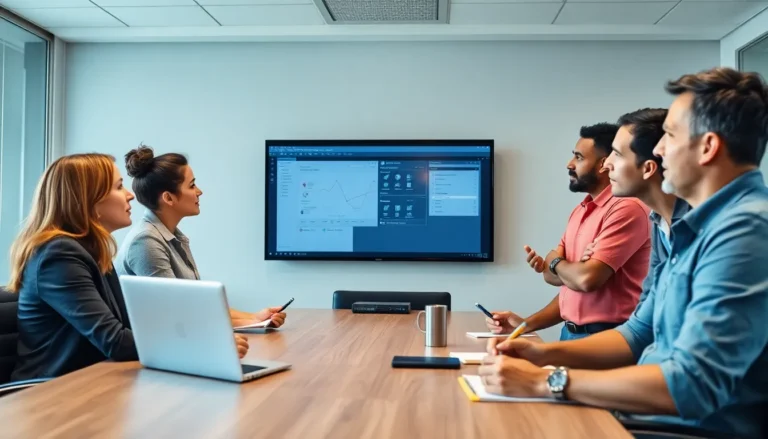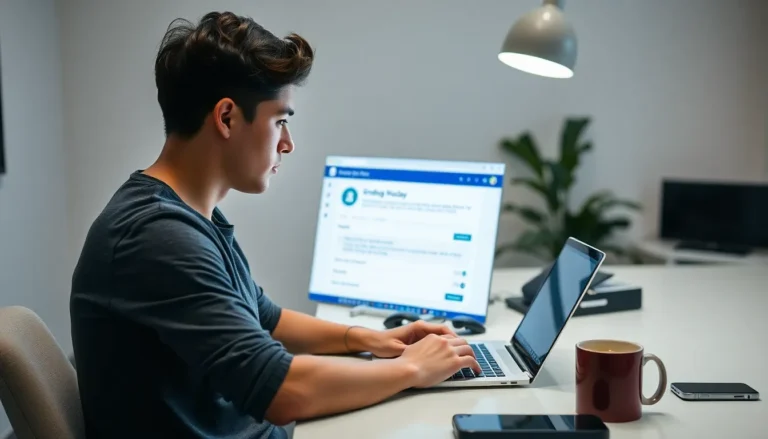Table of Contents
ToggleIn the vast world of digital documents, Google Docs reigns supreme. But even the most seasoned users can find themselves tangled in a web of text that just won’t cooperate. Ever tried to cut text only to have it feel like you’re wrestling an octopus? Fear not! Mastering the art of cutting text in Google Docs is easier than convincing your cat that the vacuum cleaner isn’t a monster.
Understanding Google Docs
Google Docs serves as a powerful online word processor. Users access it through any web browser, making collaboration seamless. Real-time editing allows multiple users to work on a document simultaneously. Numerous features enhance the writing experience, including formatting tools, templates, and a built-in dictionary.
With cloud storage, users automatically save their documents. Accessibility improves through integration with Google Drive. This service allows sharing via links or email invitations. A simple user interface minimizes the learning curve, enabling new users to become proficient quickly.
Collaborative features, such as comments and suggestions, facilitate communication. Users can highlight text to provide feedback or ask questions. The revision history tracks changes, making it easy to revert to earlier versions.
Shortcut keys optimize the writing process further. For instance, users can copy (Ctrl+C), cut (Ctrl+X), and paste (Ctrl+V) text efficiently. These shortcuts streamline workflows and save time. Additionally, users can utilize the Explore tool for quick research or image insertion.
Incorporating add-ons expands Google Docs capabilities. Options include citation generators and task management tools. These features cater to various user needs, enhancing productivity in personal or professional contexts.
Knowing how to navigate Google Docs eases the text management experience. Understanding its functionalities is key to mastering effective text cutting and overall document creation.
How to Cut Text in Google Docs
Cutting text in Google Docs is straightforward, whether using keyboard shortcuts or the Edit menu. Here’s how to master this essential skill.
Using Keyboard Shortcuts
Keyboard shortcuts offer a quick way to cut text. To cut selected text, press Ctrl + X on Windows or Command + X on macOS. This action removes the text from its original location and places it on the clipboard. Users can then paste it elsewhere using Ctrl + V on Windows or Command + V on macOS. Remember, shortcuts enhance efficiency, making document editing faster.
Using the Edit Menu
Accessing the Edit menu provides another method for cutting text. First, select the text you wish to cut. Next, click on the “Edit” option in the top menu. Choose “Cut” from the dropdown list. After this, the selected text will be removed from its initial location and saved to the clipboard. This method suits those who prefer navigating with the mouse instead of keyboard shortcuts. Both options ensure effective text management in Google Docs.
Tips for Efficient Text Cutting
Utilizing keyboard shortcuts boosts efficiency in Google Docs. Pressing Ctrl + X (Windows) or Command + X (macOS) cuts text quickly. Selecting text before cutting ensures you remove the correct portion.
Employing the Edit menu provides an alternative method. Click on Edit in the toolbar and choose Cut after highlighting the text. This method functions well for users who prefer visual navigation.
Organizing your workflow simplifies the cutting process. Grouping related text together facilitates easier selection. Planning the document’s layout helps minimize the need for excessive cutting.
Previewing your document is beneficial before making cuts. Adjustments can be easier if you understand the document’s flow. Ensuring clarity in the final output maintains the document’s coherence.
Utilizing the clipboard effectively is crucial. After cutting, pasting into the intended location with Ctrl + V (Windows) or Command + V (macOS) completes the job. This method streamlines the entire text management process.
Reviewing revision history aids in tracking changes. Accessing previous versions lets users recover text accidentally cut. This feature proves invaluable when editing complex documents.
Utilizing add-ons can enhance functionality in Google Docs. Exploring extensions tailored for document organization may introduce additional cutting features. Keeping the workspace uncluttered improves focus during editing tasks.
Staying familiar with Google Docs’ interface speeds up efficiency. Frequent use of tools and features minimizes the learning curve. Regular practice helps users become adept at managing text seamlessly.
Common Mistakes to Avoid
Many users struggle with cutting text in Google Docs due to common errors. Forgetting to save changes before cutting text can lead to lost work. Overlooking the clipboard can prevent pasting cut text where intended.
Relying solely on the mouse may slow down workflow. Users often benefit from utilizing keyboard shortcuts for quicker actions. Misselecting text often results in cutting the wrong content.
Inadequate familiarity with different methods to cut text can cause confusion. Employing both the keyboard shortcuts and the Edit menu is essential for flexibility. Ignoring the revision history can hinder recovery of accidentally cut text, which may lead to frustration.
Failing to organize documents before cutting can disrupt the overall flow of content. Users should consider creating a structured outline to enhance organization. Additionally, neglecting to utilize Google Docs’ add-ons can limit functionality and hinder efficiency.
Lastly, not reviewing the final document after cutting may lead to inconsistencies. Staying mindful of these pitfalls promotes a smoother editing experience in Google Docs.
Mastering the art of cutting text in Google Docs can significantly enhance one’s editing efficiency. By utilizing keyboard shortcuts and familiarizing oneself with the platform’s features, users can streamline their workflow and minimize errors.
Staying organized and regularly reviewing documents after making changes ensures coherence and quality. Embracing the collaborative tools and add-ons available in Google Docs further enriches the user experience. With practice and attention to detail, anyone can navigate the challenges of text management with confidence.