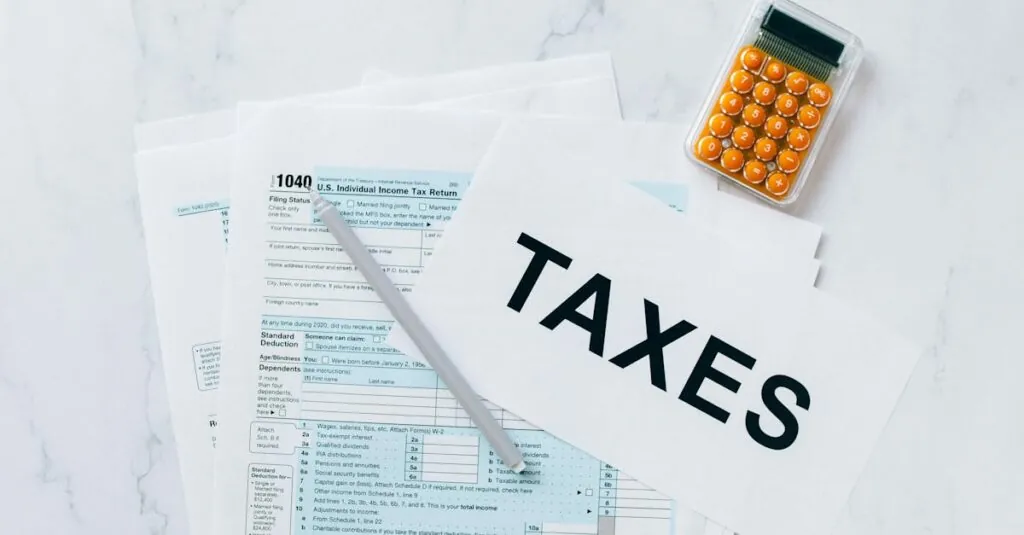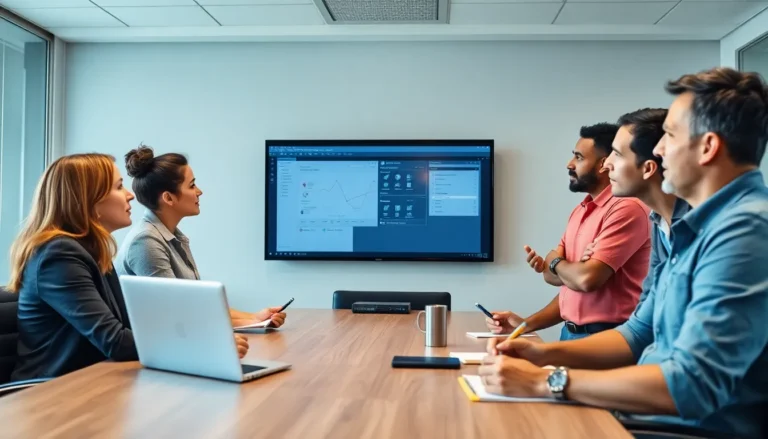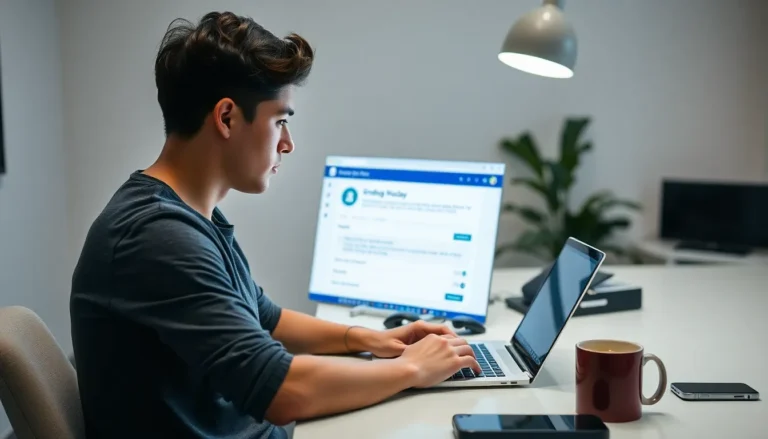Table of Contents
ToggleIn the world of writing, knowing your word count can feel like a secret superpower. Whether you’re crafting the next great American novel or just trying to meet that pesky assignment requirement, Google Docs has your back. But how do you uncover that elusive number?
Overview of Google Docs Word Count
Google Docs provides an easy way to track word count within documents. Users can access this feature through a simple command in the menu. The word count tool displays the total number of words, characters, and pages, allowing for precise management of text length.
Tracking word count helps writers set goals and stay within limits. Both students and professionals benefit from this functionality to ensure compliance with assignment or publication requirements. For instance, a student may need to write a 1000-word essay, while a novelist may aim for a specific word count for chapters.
To view word count, users can click on “Tools” in the menu bar. In the dropdown menu, selecting “Word count” launches a pop-up window with the relevant statistics. This pop-up window also includes options to display the word count while typing, ensuring real-time tracking.
Collaborators on shared documents can benefit from the word count feature as well. When multiple individuals contribute to a project, knowing the overall text length maintains clarity on progress. Additionally, reviewing the cumulative word count helps assess workload distribution among team members.
Google Docs offers an efficient method for monitoring word count, catering to the needs of various users. With a few clicks, individuals can access vital information that aids in effective writing and editing.
Accessing Word Count in Google Docs
Knowing how to access word count in Google Docs streamlines the writing process. This tool assists in monitoring progress during document creation.
Using the Menu Option
To find the word count, navigate to the menu bar. Click on “Tools” and select “Word count.” A pop-up window then displays the total words, characters with and without spaces, and page counts. This option provides a clear overview instantly. It serves students, professionals, and anyone needing exact word metrics. Users can also check the box to display word count while typing, enhancing real-time awareness of writing goals. Utilizing the menu option leads to efficient tracking of output.
Using Keyboard Shortcuts
Keyboard shortcuts offer a quicker alternative for accessing word count. Pressing Ctrl + Shift + C on Windows or Command + Shift + C on Mac opens the word count window directly. This method provides immediate results without additional clicks, enhancing productivity. Writers looking to save time find this particularly useful. Knowing shortcuts reduces friction during the writing process and allows for continuous flow. Emphasizing seamless navigation improves overall document management.
Understanding Word Count Metrics
Knowing word count metrics is essential for any writer. Google Docs provides various statistics, including the number of words, characters, and pages, all useful for managing writing tasks effectively.
Words, Characters, and Pages
Words represent the main component of any document. Google Docs tracks this count to aid users in meeting specific writing thresholds. Characters also contribute to overall length, which may be crucial for applications with strict character limits. Pages serve as another measure, giving writers an overview of their document’s length. The tool assists in ensuring compliance with word count requirements for essays, articles, and reports. Writers can quickly assess their document by checking these three elements, allowing for efficient planning and editing.
Viewing Real-Time Word Count
Real-time word count viewing enhances the writing experience in Google Docs. Activating this feature lets users see their word count as they type, promoting focus and productivity. To enable it, a simple check of the “Display word count while typing” option is all that’s needed. Visualization aids in keeping track of progress towards word count goals, minimizing the need for manual checks. Writers can maintain their flow while staying aware of their count, streamlining the overall writing process and improving efficiency.
Tips for Effective Word Counting
Establishing effective word counting strategies enhances writing productivity. Writers can gain valuable insights by implementing specific techniques.
Setting Word Count Goals
Setting realistic word count goals creates structure in writing sessions. Writers should determine a target number based on project requirements or personal capacity. For instance, a typical essay may range from 500 to 1,500 words, while a novel often spans thousands. Assigning daily or weekly goals helps maintain focus and track progress. Additionally, using Google Docs’ word count feature aids in monitoring these targets efficiently. By checking word count regularly, writers can adjust their pace as necessary, ensuring alignment with their objectives.
Tracking Progress Over Time
Tracking progress over time fosters a clear view of writing development. Google Docs allows users to check their word counts at any moment, providing instant feedback. Writers can visualize daily or weekly averages, noting fluctuations in productivity. For example, consistently reaching word count targets builds momentum, while dips might signal a need for adjustment. Utilizing graphs or charts can enhance this analysis, showing trends over periods. By assessing progress regularly, writers gain motivation to push through challenging phases, ultimately enhancing overall writing performance.
Knowing the word count in Google Docs is essential for any writer aiming to enhance their productivity. With easy access to this feature users can efficiently track their writing progress and ensure they meet specific requirements. The ability to view word count in real-time fosters a focused writing environment and helps maintain motivation.
By setting clear word count goals and utilizing the built-in tools Google Docs offers writers can streamline their process and improve their overall performance. Whether working on personal projects or collaborating with others understanding how to navigate the word count feature is a valuable skill that can lead to greater writing success.