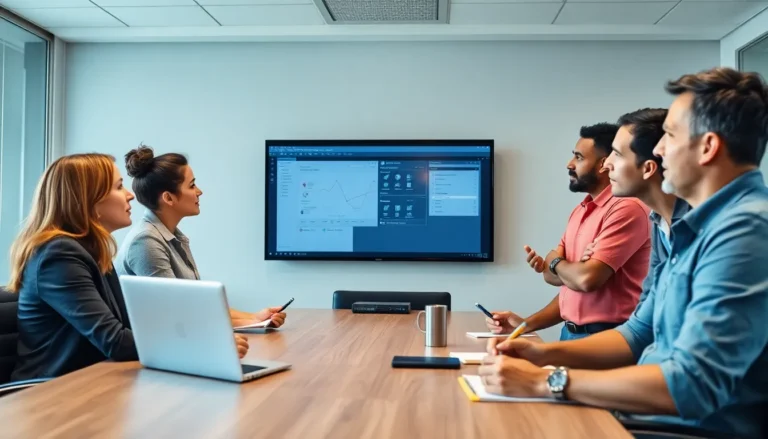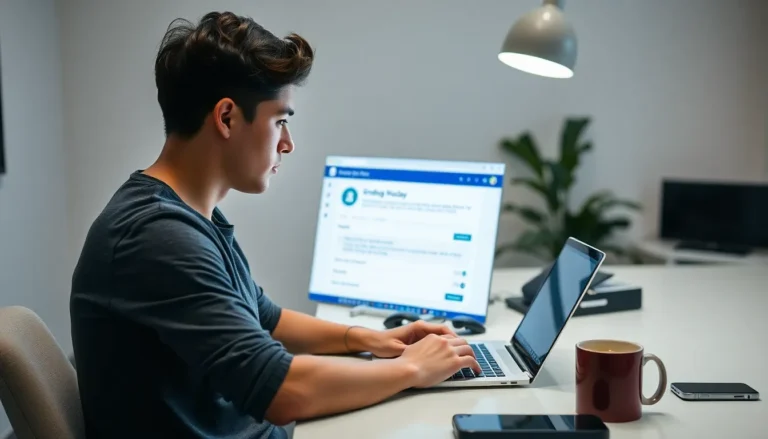Table of Contents
ToggleCreating a well-organized table of contents in Google Docs isn’t just a fancy touch—it’s a game-changer for navigating long documents. Imagine your readers flipping through pages like a squirrel on a caffeine rush, only to find themselves lost in a sea of text. A clear table of contents saves them from that chaos, guiding them straight to the good stuff.
Understanding The Importance Of A Table Of Contents
A table of contents (TOC) organizes documents, allowing readers to navigate efficiently through various sections. It serves as a roadmap, detailing the structure of the work while guiding users to relevant topics. A clear TOC prevents feelings of overwhelm, especially in lengthy text. Readers often appreciate quick access to specific areas without tedious scrolling.
Effective navigation supports better comprehension and retention of information. Many users rely on the TOC as a reference point when reviewing content. Organizing sections logically enhances the reading experience. Automatic updates in Google Docs simplify this process, ensuring that changes in the document reflect in the TOC without manual adjustments.
Including a TOC demonstrates professionalism. Well-structured documents contribute to a polished image, allowing users to find importance in the content presented. Additionally, creating a TOC may improve search engine optimization (SEO), making documents easier for potential readers to discover online. Meta descriptions and keywords can effectively drive traffic when used consistently with an organized structure.
Accessibility also plays a crucial role; a TOC can benefit all readers, including those with disabilities. Well-ordered content supports screen readers and makes information easier to digest. Altogether, a thoughtfully constructed table of contents enhances user experience, ensuring content remains accessible and professionally presented.
Getting Started With Google Docs
Familiarity with Google Docs simplifies the process of creating a table of contents. Getting started requires setting up the document effectively.
Setting Up Your Document
Begin by opening Google Docs and creating a new document or accessing an existing one. Utilize headings to outline the structure clearly. Choose styles like Heading 1 for main sections and Heading 2 for subsections. Organizing content this way ensures the table of contents will generate correctly. Each heading acts as a clickable link once the TOC is created. Pay attention to consistent formatting throughout. Reviewing changes to headers before generating the TOC prevents errors.
Navigating The Toolbar
Navigating the toolbar presents essential tools for formatting and editing. Locate the ‘Format’ menu first; it offers options to apply heading styles. Using the toolbar efficiently promotes accuracy. Click on ‘Insert’ to access the table of contents option. Once selected, Google Docs allows customization in styles, such as links or numbers. Updating the existing TOC is straightforward with just one click. Regularly checking the toolbar’s functionality enhances user experience and supports effective document creation.
Creating A Table Of Contents
Creating a table of contents in Google Docs streamlines navigation and improves user experience. To do this effectively, follow specific steps to ensure accuracy and functionality.
Using Headings Correctly
Headings serve a crucial role in forming an organized structure for the document. Use Heading 1 for main sections to establish clear divisions. Heading 2 works well for subsections, providing a logical hierarchy. Each heading creates a link that directs readers to relevant content. It’s essential to ensure consistent formatting across headings. Moreover, reviewing each heading for accuracy before generating the table of contents enhances its usability.
Inserting The Table Of Contents
Inserting the table of contents in Google Docs is a straightforward process. Begin by placing the cursor where you want the TOC to appear. Navigate to the “Insert” menu, select “Table of Contents,” and choose either with links or plain text. The linked version allows users to click through directly to sections. Updating the TOC is seamless; simply right-click on it and select “Update” whenever changes occur. Thus, maintaining accuracy in the document becomes effortless.
Customizing Your Table Of Contents
Customizing a table of contents (TOC) enhances its clarity and functionality. Tailoring the TOC to specific needs improves the reader’s experience and supports efficient navigation.
Choosing The Right Format
Selecting an appropriate format for the TOC contributes significantly to the document’s usability. Google Docs offers two primary formats: linked and plain text. The linked format provides clickable entries, enabling readers to jump directly to sections, improving navigation efficiency. With plain text, entries appear without hyperlinks, creating a straightforward visual layout for printed documents. Consider the audience’s preferences when making a choice; a linked TOC often suits digital documents, while plain text may be better for print.
Updating The Table Of Contents
Updating the TOC ensures it remains accurate as the document evolves. Google Docs simplifies this process, allowing users to refresh the TOC easily by right-clicking on it and selecting the “Update Table of Contents” option. This action captures any modifications, including new sections or changes in headers. Implementing regular updates guarantees that readers access the most current content. Staying vigilant in maintaining the TOC promotes a seamless reading experience and upholds a professional standard in document presentation.
Tips For A Well-Organized Table Of Contents
Utilize clear headings throughout the document. Proper heading levels help establish the hierarchy of information, making it easier to organize the TOC effectively.
Ensure consistency in formatting across all headings. Uniform styles contribute to a cohesive look and enhance readability, which supports better navigation in lengthy documents.
Select the appropriate format for the TOC. Linked tables allow for easy navigation within digital documents while plain text is suitable for print, accommodating different audience needs.
Regularly update the TOC to reflect any changes made in the document. Right-clicking the TOC provides an option to refresh, ensuring the content remains accurate as it evolves.
Incorporate descriptive titles for each section. These titles give readers a clear indication of what to expect, enhancing their overall understanding of the material covered.
Position the TOC at the beginning of the document. A front-loaded TOC provides immediate access to readers, allowing them to quickly locate their desired sections without excessive scrolling.
Limit the number of levels displayed in the TOC. A well-organized TOC typically includes only major sections and subsections, avoiding overcrowding and improving overall clarity.
Consider using bold or larger font for main sections in the TOC. This visual distinction helps users quickly identify key areas of interest within the document.
Review the TOC for accuracy before finalizing the document. Conferring with headers ensures that all sections are correctly represented and linked, promoting a polished, professional appearance.
Creating a well-structured table of contents in Google Docs is essential for enhancing document navigation and user experience. A thoughtfully designed TOC not only supports efficient access to information but also contributes to a polished and professional presentation. By utilizing headings effectively and ensuring consistent formatting, users can craft a TOC that meets their audience’s needs.
Regularly updating the TOC is crucial as documents evolve, ensuring accuracy and clarity. Positioning the TOC at the beginning of the document allows for immediate access, making it easier for readers to find relevant sections. With these strategies in mind, anyone can elevate their documents and provide a seamless reading experience that resonates with their audience.