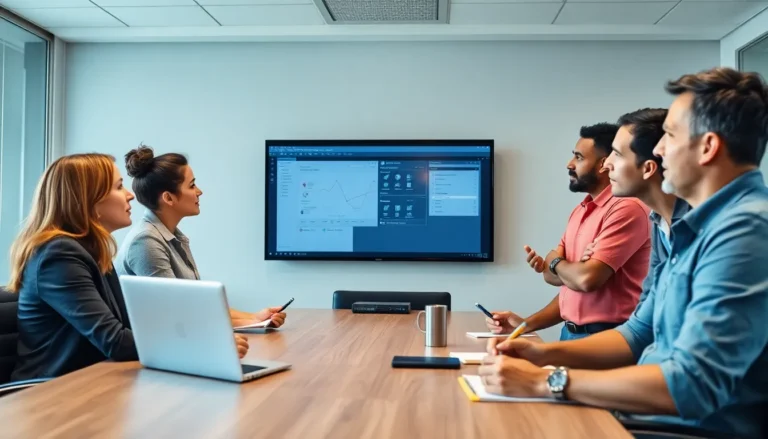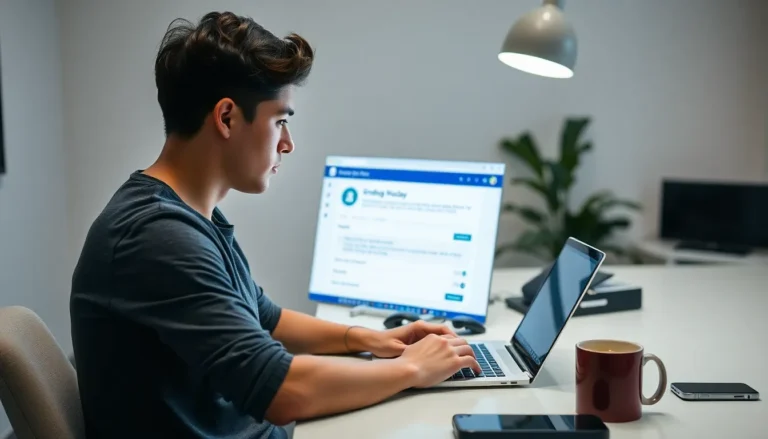Table of Contents
ToggleIn a world overflowing with digital clutter, organizing documents in Google Docs can feel like herding cats. With endless files and folders, it’s easy to lose track of that brilliant report or the recipe for grandma’s famous cookies. Fear not! With a few simple tricks, anyone can transform their chaotic workspace into a streamlined oasis of productivity.
Understanding Google Docs
Google Docs offers a robust platform for document creation and collaboration. Users can streamline their workflow by leveraging its array of features.
Features Overview
Google Docs includes templates for various document types, helping users kickstart projects quickly. Real-time collaboration allows multiple users to edit and comment simultaneously, enhancing teamwork. Advanced commenting options provide clarity and enable targeted feedback. Version history tracks changes, ensuring retrieval of previous document states. Offline access allows work without an internet connection, making it convenient for users on the go. Integration with Google Drive simplifies storage and sharing, creating a cohesive ecosystem for document management.
Benefits of Organizing Documents
Effective organization in Google Docs improves productivity significantly. It enables users to locate files quickly through structured folder systems. Clarity in document purpose helps focus on tasks, reducing distractions. Enhanced collaboration occurs when team members access well-organized materials more easily, fostering communication. Time management benefits from streamlined processes, allowing for quicker project completion. Improved document retrieval minimizes frustration, leading to a smoother workflow. Overall, structured organization leads to better efficiency and success in achieving goals.
Setting Up Your Google Docs
Setting up Google Docs effectively streamlines document management and enhances productivity. Following specific steps ensures an organized workspace.
Creating a New Document
Open Google Docs to begin creating new documents easily. Selecting the “+” button initiates a fresh document instance. Choose between a blank document or one of the provided templates. Templates offer various formats suited for different purposes, such as reports or resumes. Customizing the document with titles and headings improves clarity from the outset. It’s essential to save changes regularly, as integration with Google Drive automatically updates progress. Being aware of the version history allows users to revert to previous edits if needed.
Using Folders for Organization
Utilizing folders in Google Drive aids significantly in organizing documents. Creating folders can categorize projects by type or client, improving navigation. Users benefit from labeling folders with descriptive names, ensuring quicker access to relevant files. Dragging documents into specific folders enhances organization and reduces clutter. Establishing a routine for periodic reviews of folder contents keeps everything up-to-date. Sharing folders with collaborators maintains streamlined communication regarding shared documents. Keeping a consistent structure across folders promotes efficiency and eases future document retrieval.
Organizing Existing Documents
Organizing existing documents in Google Docs involves strategic approaches to enhance accessibility and streamline workflow. Utilizing the right techniques can significantly improve user experience.
Renaming Files Effectively
Effective renaming enhances the searchability of documents. Start with descriptive names that reflect the content of each file. Include relevant dates or project names for quick identification. Avoid generic terms to prevent confusion. Utilize keywords that relate directly to the document’s purpose. Regularly review and update file names as projects evolve, ensuring that they remain aligned with current tasks. Clear naming conventions lead to improved retrieval and organization.
Utilizing Color-Coded Folders
Color-coding folders adds a visual layer to organization. Assign distinct colors to different projects or categories for easy identification. Consider using similar color schemes for related files to enhance coherence. By keeping related documents grouped together, users can save time when searching. Regularly reassess color assignments to adapt to changing projects. Maintaining consistency in color usage across a workspace fosters familiarity and speeds up navigation. This method effectively reduces the visual clutter often found in digital environments.
Utilizing Advanced Features
Google Docs offers advanced features that significantly enhance document organization and collaboration. Users can utilize tables of contents and comment functions to streamline their workflow.
Tables of Contents
Creating a table of contents helps navigate larger documents efficiently. Users can generate this feature automatically using headings to create links, promoting quick access to specific sections. By updating the table regularly, content remains in sync with any changes, making it easier for readers to locate information.
Comments and Suggestions for Collaboration
Using comments and suggestions is vital for collaborative projects. Team members can leave feedback directly on the document, ensuring clarity in communication. Collaborators can suggest edits that others review, facilitating a smoother workflow. Tracking changes allows users to maintain an organized approach while incorporating valuable input from others.
Best Practices for Document Organization
Effective document organization in Google Docs maximizes productivity and ensures easy access to important files. Implementing best practices can enhance both individual and collaborative efforts.
Regular Maintenance Tips
Routine maintenance is essential for keeping documents organized. First, users should establish a consistent schedule for reviewing and updating files. Monthly assessments help identify outdated documents that can be archived or deleted. Regularly renaming files with descriptive titles ensures clarity and easy retrieval. Color coding folders further aids in visual categorization. Employing these maintenance strategies prevents clutter from accumulating and improves overall efficiency.
Streamlining Collaboration with Others
Streamlined collaboration elevates teamwork in Google Docs. Sharing folders with collaborators fosters effective communication and ensures everyone has access to necessary documents. Clearly defining roles and responsibilities within shared documents enhances accountability. Incorporating comments and suggestions promotes constructive feedback while keeping the document’s organization intact. Furthermore, utilizing version history helps track changes made by team members, allowing for smarter collaboration choices. These practices ultimately create a cohesive work environment that supports collective goals.
Organizing documents in Google Docs can transform the way individuals manage their digital workspace. By implementing effective strategies like using descriptive file names and color-coded folders, users can streamline their workflow and enhance productivity. Regular reviews and updates ensure that the organization remains relevant and efficient.
Collaboration becomes seamless with shared folders and clear communication, allowing teams to work together more effectively. The advanced features of Google Docs further support organization and foster a collaborative environment. Embracing these practices not only reduces clutter but also paves the way for achieving personal and professional goals with greater ease and efficiency.