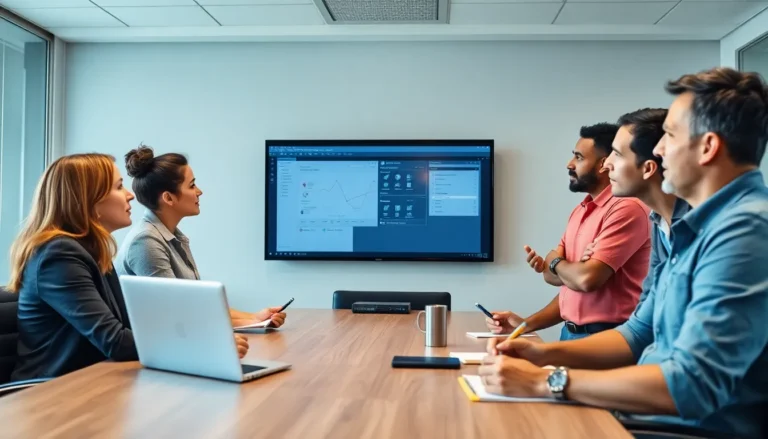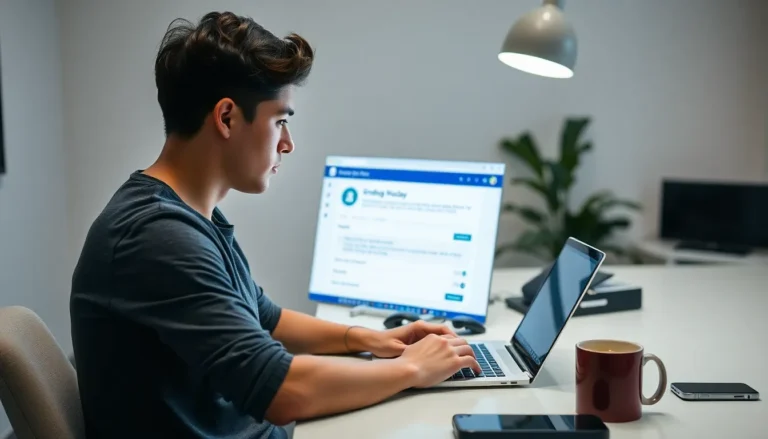Table of Contents
ToggleFlow charts are like the GPS for your ideas—they guide you through the twists and turns of complex information. Whether you’re mapping out a project, brainstorming a new strategy, or just trying to make sense of your cat’s latest antics, a well-structured flow chart can save the day. But how do you get that masterpiece into Google Docs without pulling your hair out?
Benefits of Using Flow Charts
Flow charts enhance understanding and organization of information. They simplify complex processes, aiding clarity for users.
Visual Clarity
Visual clarity represents one of the primary advantages of flow charts. Individuals can quickly grasp difficult concepts through the use of shapes and arrows. Shapes reflect different actions or decisions, guiding viewers through the process visually. Users find it easier to identify various paths and outcomes, making information digestible. Clarity also helps in identifying bottlenecks or redundant steps, enabling users to streamline processes efficiently. Overall, visual clarity eliminates confusion and enhances comprehension.
Improved Communication
Improved communication serves as another key benefit of flow charts. Flow charts allow teams to visualize processes, facilitating discussions and decision-making. They create a common reference point for team members, reducing misunderstandings. When team members share a visual representation of tasks, they can communicate more effectively about roles, responsibilities, and timelines. Additionally, utilizing flow charts fosters collaboration by inviting input from various stakeholders. Clear visuals assist in conveying ideas swiftly, promoting alignment and shared understanding among all parties involved.
Steps to Insert a Flow Chart
Inserting a flow chart into Google Docs can enhance the clarity of presented information. Follow these steps to create effective flow charts seamlessly.
Using Built-in Drawing Tools
Google Docs includes built-in drawing tools for creating flow charts. First, access the “Insert” menu at the top. Select “Drawing,” then choose “+ New.” A drawing canvas will open. Utilize shapes such as rectangles, diamonds, and arrows to structure the flow chart. After arranging the shapes, label each one using the text tool for clarity. Once the flow chart is complete, click “Save and Close” to insert it into the document. Users can double-click the chart later to edit it as needed.
Inserting from Google Drawings
Google Drawings offers another method for flow chart creation. Start by navigating to Google Drawings through your Google Drive. Create a new drawing by selecting “New,” then “More,” followed by “Google Drawings.” Utilize shapes, lines, and text boxes to design the flow chart. Once the design is ready, save the drawing by clicking “File,” then “Download.” After downloading, return to Google Docs, access the “Insert” menu, select “Image,” and choose “Upload from computer.” The flow chart will appear in the document, ready for further adjustment and placement.
Customizing Your Flow Chart
Customizing flow charts in Google Docs enhances their effectiveness and visual appeal. Users can easily alter shapes and colors to improve clarity and reinforce messaging.
Changing Shapes and Colors
Shapes play a critical role in conveying information visually. To change a shape, double-click it within the drawing area, then select the “Shape” icon from the toolbar. A dropdown menu appears with various shape options such as rectangles, diamonds, and circles. Colors also impact perception; to modify a shape’s color, click the “Fill color” icon and choose a desired shade. Users can apply this method to all shapes in the flow chart, ensuring a consistent and engaging design.
Adding Text and Arrows
Text labels clarify the flow of information. Users click inside a shape to add text, providing context to each step in the chart. Adjusting font size and style enhances readability. Arrows direct viewers through the flow chart’s path. To insert arrows, select the “Line” tool in the toolbar, then choose “Arrow.” Drawing arrows between shapes emphasizes the relationships and sequences of steps. Utilize these features to create a cohesive visual narrative that effectively communicates the intended message.
Tips for Effective Flow Charts
Creating effective flow charts requires attention to detail and clarity. These tips enhance both comprehension and visual appeal.
Keeping It Simple
Simplicity is key in flow chart design. Focus on essential steps rather than including every detail. Maintain a clear structure by breaking down complex processes into smaller, manageable parts. Use straightforward shapes like ovals for start/end points, rectangles for processes, and diamonds for decisions. Each shape should communicate its purpose effectively. Limiting the number of elements prevents clutter, allowing viewers to grasp the flow of information quickly. Aim for brevity in labels; concise descriptions promote understanding without overwhelming the audience.
Ensuring Readability
Readability plays a vital role in the effectiveness of flow charts. Choose a font that’s easy to read, such as Arial or Calibri. Opt for a font size that remains legible across various devices, generally between 10 and 14 points. Color contrast enhances visibility; dark text on a light background provides optimal clarity. Keep arrows clear and distinguishable to guide the viewer through the flow without confusion. Consistent alignment of shapes and text improves overall appearance and makes the chart easier to follow. Maintaining uniform spacing prevents elements from appearing crowded, creating a more professional look.
Flow charts are invaluable tools for organizing thoughts and enhancing communication. By integrating them into Google Docs, users can improve the clarity of their documents significantly. The methods discussed provide straightforward ways to create and customize flow charts that resonate with audiences.
With a focus on simplicity and readability, effective flow charts can transform complex ideas into easily digestible visuals. This not only aids in understanding but also fosters collaboration among teams. By following the outlined steps and tips, anyone can harness the power of flow charts to streamline processes and convey messages more effectively. Embracing these visual aids can lead to better alignment and shared understanding in any project.