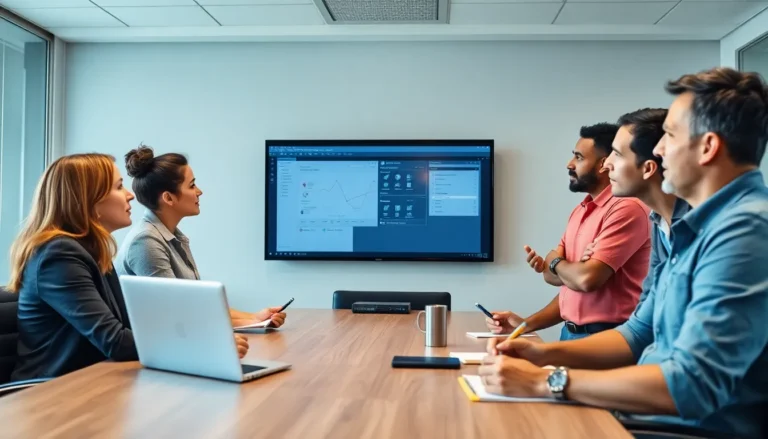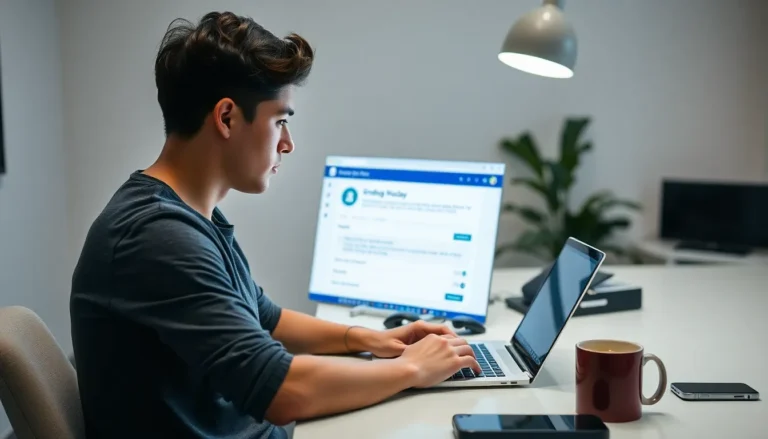Table of Contents
ToggleIn the world of digital documents, Google Docs reigns supreme, but even the best can leave you scratching your head. Ever found yourself lost in a sea of words, desperately searching for that elusive term? Fear not! The Word Finder feature is your trusty lifeboat, ready to rescue you from the depths of document despair.
Understanding Word Finder in Google Docs
Word Finder in Google Docs serves as a crucial tool for efficiently locating specific terms within documents. This feature enhances the user experience by streamlining the search process for text.
What Is Word Finder?
Word Finder functions as a built-in search tool within Google Docs that allows users to find specific words or phrases quickly. Users can access this feature from the main toolbar. By entering a keyword, it highlights all occurrences of that word throughout the document. This functionality not only facilitates easier navigation but also increases productivity by reducing the time spent searching for information. It accommodates various types of documents, from simple notes to extensive research papers.
Benefits of Using Word Finder
Utilizing Word Finder offers several advantages for document management. First, it significantly enhances efficiency by enabling instant access to needed information. Users can reduce the frustration associated with manually scrolling through lengthy texts. Additionally, this feature promotes accuracy by ensuring that users locate the exact terms or phrases they require. Improved focus on key concepts leads to better comprehension of the document’s content. Overall, Word Finder acts as an essential tool for anyone working within Google Docs.
How to Access Word Finder in Google Docs
Accessing Word Finder in Google Docs is straightforward. Users can locate this built-in tool to enhance document navigation.
Steps to Open Word Finder
- Open a Google Docs document.
- Click on “Edit” in the top menu bar.
- Select “Find and replace” from the dropdown menu.
- A dialog box will appear for entering specific words or phrases.
- Type the desired text in the search field, and press “Enter.”
This sequence allows users to quickly access and activate Word Finder within their document.
Navigating the Word Finder Interface
The Word Finder interface is user-friendly. A search box appears at the top, providing space to input words. Users see highlighted instances of the search term within the document, making it easy to track occurrences.
Navigating through results is simple. Users can click “Next” or “Previous” to browse each highlighted instance. This feature allows individuals to maintain focus without losing track of context within the document.
Tips for Effectively Using Word Finder
Utilizing Word Finder in Google Docs enhances document navigation and improves overall productivity. Several tips can optimize this tool’s effectiveness.
Searching for Specific Words or Phrases
Users can type a specific word or phrase directly into the search box to find exact matches. Each match highlights the targeted text throughout the document. Navigating between these occurrences is seamless, as clicking “Next” or “Previous” moves directly to each instance. Highlighted results allow users to maintain context while reviewing the document. Users can also adjust the search term as needed without losing their place.
Utilizing Advanced Search Options
Advanced search options enhance the Word Finder experience in Google Docs. Searching for words with variations becomes possible by enabling “Match case,” which differentiates between uppercase and lowercase letters. Users can exclude common words or phrases to narrow results by utilizing the “Find and replace” feature effectively. This tailored approach improves accuracy in locating references or terms essential for specific tasks. Integrating these advanced tools streamlines the search process further, enabling efficient navigation through larger documents.
Common Issues and Troubleshooting
Users may encounter a few common issues while using the Word Finder feature in Google Docs. Identifying error messages and knowing how to fix them can enhance the overall experience.
Error Messages and Their Solutions
Error messages may vary, but they often indicate that the search term isn’t found in the document. Adjusting the text entered can yield better results. Users might also see messages related to unsupported characters. Simplifying the search term by removing special characters often resolves this issue. If the tool seems unresponsive, refreshing the document or reopening Google Docs typically clears minor glitches.
Tips for Better Search Results
To improve search results, using specific phrases instead of single words can help narrow down occurrences. Utilizing advanced options like “Match case” ensures that only exact matches appear, increasing accuracy. Excluding common words from search parameters can also optimize results. When searching for lengthy phrases, enclosing them in quotes helps locate that exact sequence. Regular practice with these techniques strengthens document navigation, making it easier to find essential information.
Harnessing the Word Finder feature in Google Docs transforms the way users navigate through their documents. By simplifying the search process it allows for quick access to essential information without the frustration of endless scrolling. With its user-friendly interface and advanced search options users can enhance their productivity and maintain focus on key concepts.
Regularly utilizing Word Finder not only improves efficiency but also helps in managing larger documents seamlessly. By mastering this tool users can streamline their workflow and ensure they never lose sight of crucial terms. Embracing these techniques will undoubtedly lead to a more organized and effective document experience in Google Docs.